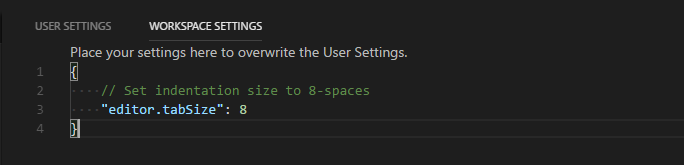Visual Studio Code is My Favorite Text Editor
For the longest time, I had always held that Visual Studio was the number one tool that I would recommend for development for the vast majority of use-cases. It was the first tool I used to program in C++ and C# and was also the very same tool that I missed when I started working with Python again. Lately, I’ve found myself asking whether I could be solving the same problems with VS Code. That’s been ringing pretty true as of late.
Since I was on the fence for a while, I thought I’d take some time to just list out some of the reasons why I’m growing more and more fond of VS Code as my daily driver.
Workspace-specific settings #
My co-workers and I spent a good deal of time arguing over some relatively harmless but important rules for our coding guidelines (spaces are better).
After settling on eight-space wide indents, I quickly realized that I was going to run into an issue with Visual Studio: the text editor settings can only be set program-wide. I was going to have to switch back and forth or find a suitable extension to do so if I wanted to adhere to the conventions we had set.
In VS Code, the concept of a “workspace” allows you to define a set of settings that apply when a folder is opened. Creating an override for a specific workspace was pretty simple; I just had to create a new folder and specify some overrides. It follows the same format that’s used when you define them at a user-wide level. This let me retain my settings for my personal projects while seamlessly adhering to our happily agreed-to conventions.
Relatively fast startup time #
Notepad is a great text-editor for all text things whose lines ending in CRLF, but what do you do for everything else? Editing everything without proper line-breaks sounds like a nightmare. Opening Visual Studio for a single file or folder is definitely an option, but you’ll be in for a bit of a wait. For me, the answer was VS Code.
| Run | VS 2017 | VS Code |
|---|---|---|
| 1 | 3.5508 | 1.1607 |
| 2 | 2.9868 | 1.1258 |
| 3 | 3.4115 | 1.1736 |
| 4 | 2.4786 | 1.1928 |
| 5 | 3.3778 | 1.0983 |
| 6 | 2.9395 | 1.1373 |
| 7 | 3.1672 | 1.1528 |
| 8 | 2.8437 | 1.3238 |
| 9 | 3.4466 | 1.1818 |
| 10 | 2.9016 | 1.1408 |
| Result | VS 2017 | VS Code |
|---|---|---|
| Avg | 3.1104 | 1.1688 |
| Min | 2.4786 | 1.0983 |
| Max | 3.5508 | 1.3238 |
The above times are given in seconds.
I decided to do some unprofessional profiling to see how long it takes to go from launch to the start page in both VS 2017 and VS Code. On average, VS Code is ready to go almost 2 seconds faster than VS 2017 is! That isn’t a lot, but it can add up if I’m opening up a lot of files or find myself needing to restart my editor often.
You can dig into the specifics behind the settings and configurations that I used for profiling in this Gist.
Cross-platform support #
According to the Steam Hardware & Software Survey, the vast majority of PC gamers are gaming on some variant of Windows. (that’s 98.33% at the time of writing) A similar statistic could be found amongst game developers, if only just for the ease of play testing on a configuration not too dissimilar to what most gamers would have.
I’m interested in using something else for the sake of control as well as ricing, but a number of my students use OS X or Ubuntu on their home machines.
Visual Studio is only officially supported on Windows, but a MonoDevelop-based iteration is available for Mac. While the two share the same branding, the two are really wholly distinct products which have only recently begun to share some logic after Microsoft’s acquisition of its original maintainer, Xamarin.
Windows, Mac, and Linux are all officially supported by the VS Code team. That makes for at least one more tool that we can keep using we no longer feel obligated to use Windows as our daily driver! This also means that my Windows-free students have a tool that they can adopt as a part of their toolstack.
Most students aren’t comfortable working with the terminal, so there’s a lot of “WTF” looks on their face when they omit the
-mswitch when commiting with Git.I suppose that rules out something like Vim as an alternative for them. ;)
While you’ll be hard-pressed to find cross-platform support in older game development tools, it does seem to be a consideration that today’s tools are devoting resources towards. I can only imagine that this was, in part, sparked by an increasing need to deploy on a variety of platforms as opposed to any one platform alone.
High versatility through extensions and settings #
Both Visual Studio and VS Code offer a plentiful extension gallery that is easy to browse from your preferred web browser as well as from within the app itself. This adds to the extensibility (heh) of your editor, allowing you to customize it to your particular preference and usecases.
VS Code has taken to more of a modular approach, building out support for major languages like C++ and C# as individual packages, though TypeScript is included by default. These interface with a standard set of APIs to provide for common code completion and symbol lookup functionality that you would expect from any IDE with first-class support for your language of choice.
Wishlist #
A Better Windowing System #
I haven’t quite found anything with as nice of a windowing system as Visual Studio itself, though both Atom and VS Code are making their way towards it. It’s just so simple to be able to tear off any tab and dock it, snap it, or create a new window entirely.
Right now, you can choose between a one, two, or three editor pane layout that stacks horizontally or vertically. That isn’t as flexible, but gets the job done well enough.
Path Normalizing for Different File Systems #
The lack of path canonicalization has been giving me a lot of grief when debugging my Unreal Engine 4 projects. Placing and managing breakpoints in my source code is super smooth, but it’s what happens when a breakpoint is triggered that’s the issue: two editors to the “same file” are opened.
| Path Input | Value |
|---|---|
| Path Opened by User | C:\MyProject\Source\MyGameMode.cpp |
| Path Provided by Debugger | C:\myproject\source\mygamemode.cpp |
Both of these will normally resolve to the same path when working in an NTFS file system, but the difference in casing causes VS Code to consider them as two different files, resulting in two different editors being opened, thus cluttering my editor. This is exacerbated when I step through logic spanning multiple source files, all of which will spawn a multitude of editors in the process.
You can store two distinct files in the same path that only differs by case, but you’ll need to both read and write to that file using something that doesn’t depend on the Win32 API.
For more information, see this Stack Overflow post: “Why is NTFS case sensitive?”.
Closing Thoughts #
With that all said, VS Code is definitely not for everyone. I’m a strong believer of finding solutions and tools that best meet your objectives as opposed to working within the constraints of a single tool where possible. If you have the option of choosing your solutions, then it’s important to evaluate whether there’s something better out there that you should be moving towards.
Even the VS Code FAQ notes that its goal is only to be a lightweight tool that’s a solid alternative when you’re just looking to code, build, and debug your project. Leveraging bigger tools like NVIDIA Nsight or built-in profiling and whatnot is still left to the bigger tools like Visual Studio.